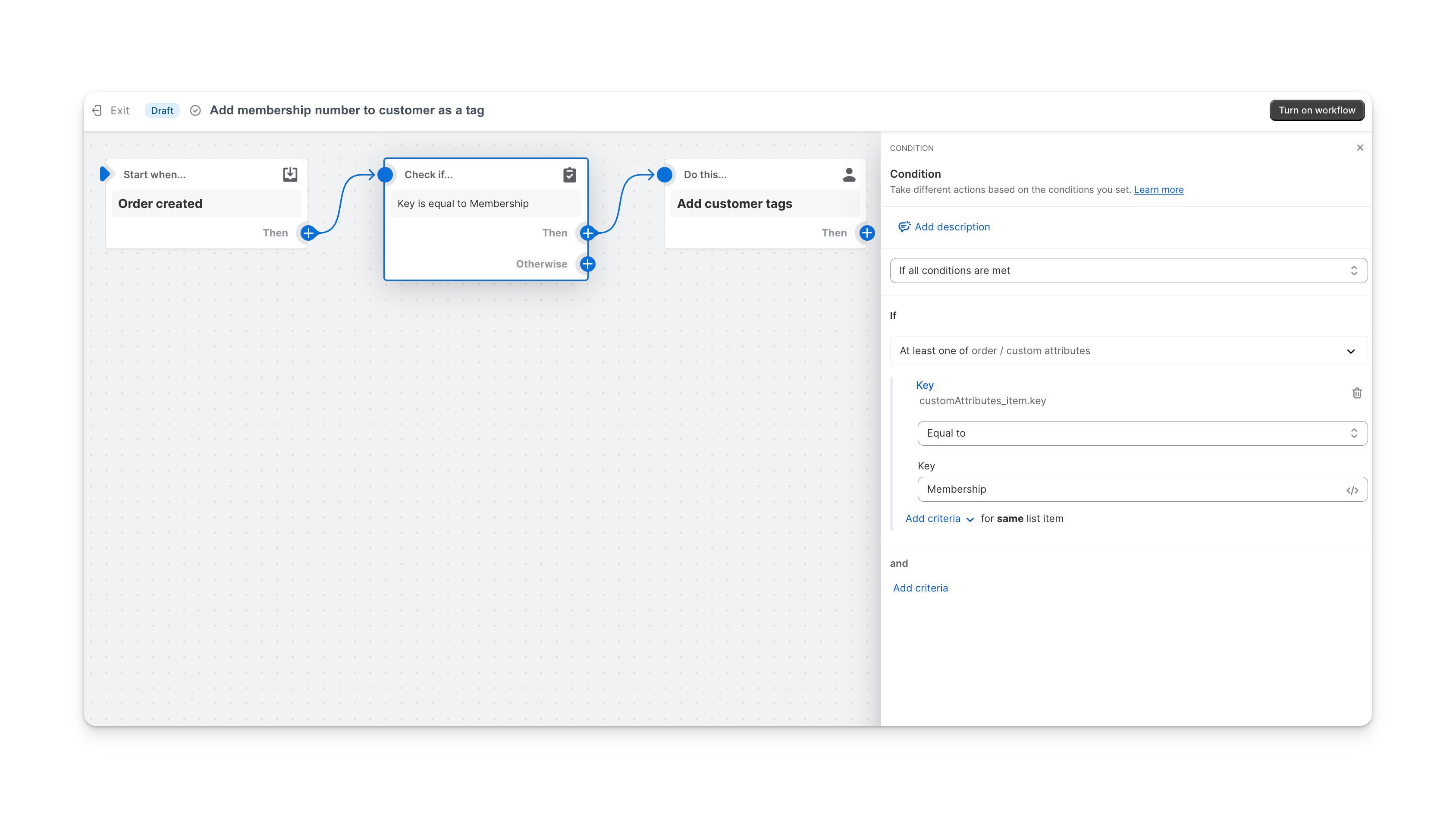One of the great benefits of using Custom Fields over order notes is that any custom data that is added to your POS orders comes through in a structured format using key:value pairs. This means that you can store a multitude of custom data on your orders, and easily use that data for further automation or reporting.
If you haven’t used Shopify Flow before, it’s a fantastic automation tool, built by Shopify and now available to merchants on all plans. Using Shopify Flow you can do things like:
Any Flow starts off with a trigger. For a point of sale order, the trigger might be something as simple as “Order created”. You can then add conditions to your Flow to ensure that it only runs on particular orders. You could check if the sales channel is point of sale, or check if a particular product is in the cart.
If you have applied custom information to the order, Flow can look at the order attributes for a particular key. Flow can alos look at the nested information within an order. So if you have applied custom information to products, you can loop over each product to check for a particular key.
Our help article on triggering events in your store based on a custom field has a more detail explanation of how to set this up.
Using the value of your custom field, you can do some really powerful automations within your store. Some examples might include:
I’d love to update this with more examples! If you think of a cool idea - send me a message - josh at poscustomfields.com.