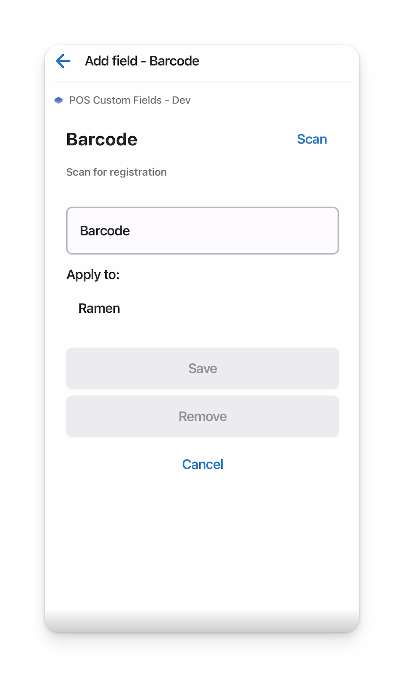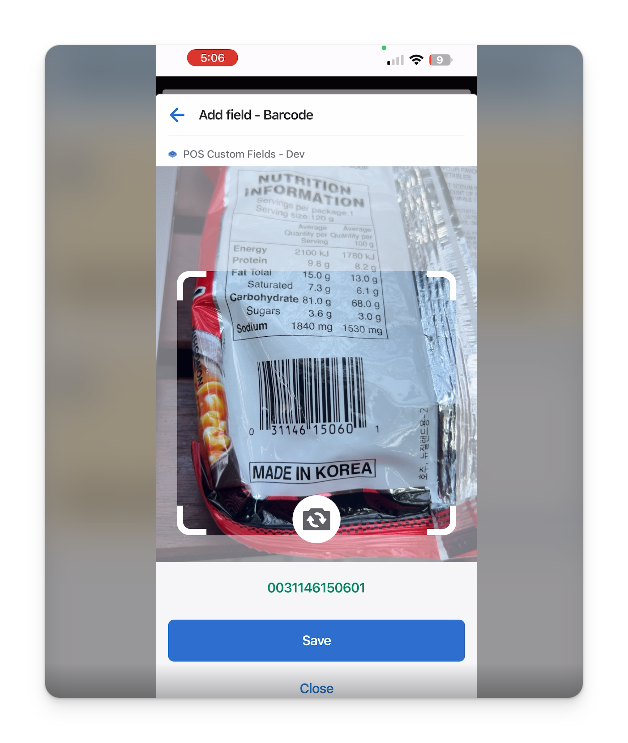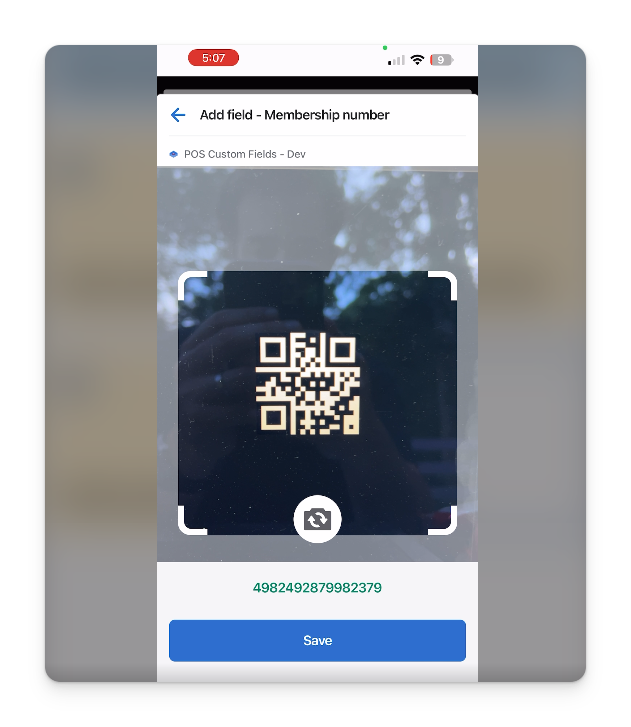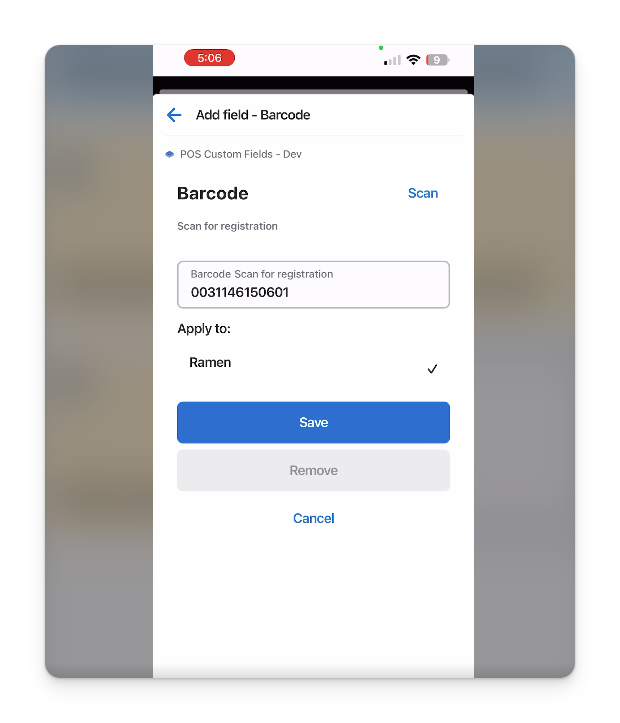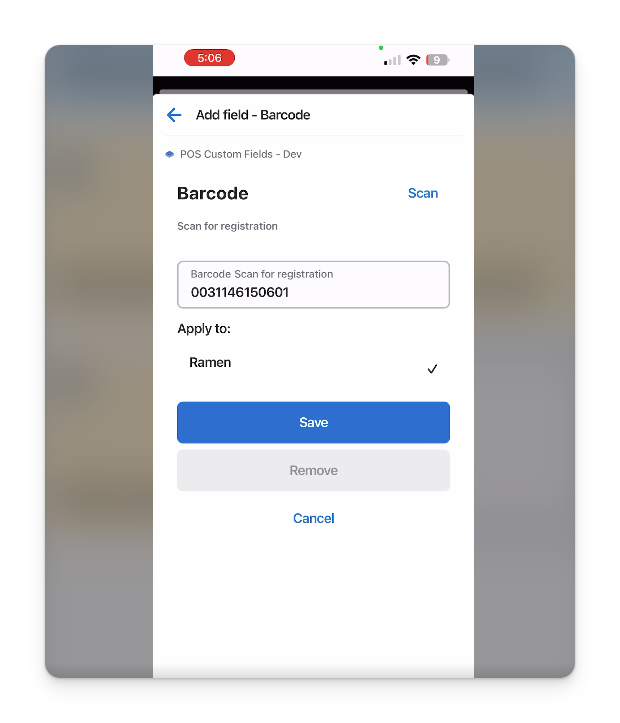If you’re using a device that has a camera, you can use it to scan custom information. This is useful for things like:
- Membership numbers
- Product barcodes
- QR Codes
The camera can detect barcodes, and QR Codes.
To use the scanner for a field, simply create a text field in the ShopFields app in your Shopify admin.
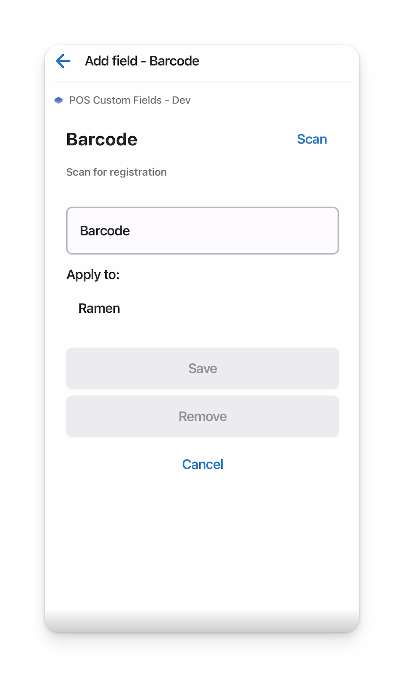
Text fields will have the option to scan for input.
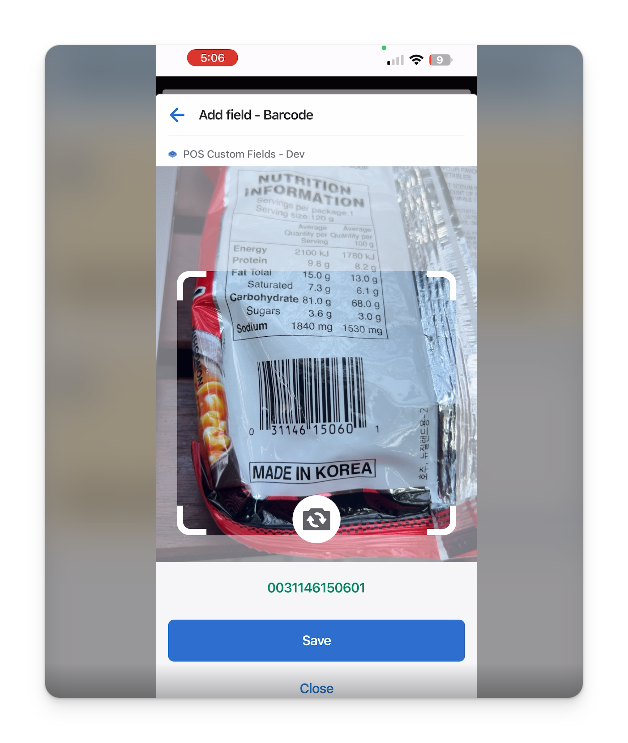
When a barcode or QR code is detected, it's text will be previewed in green. Click save to save the field.
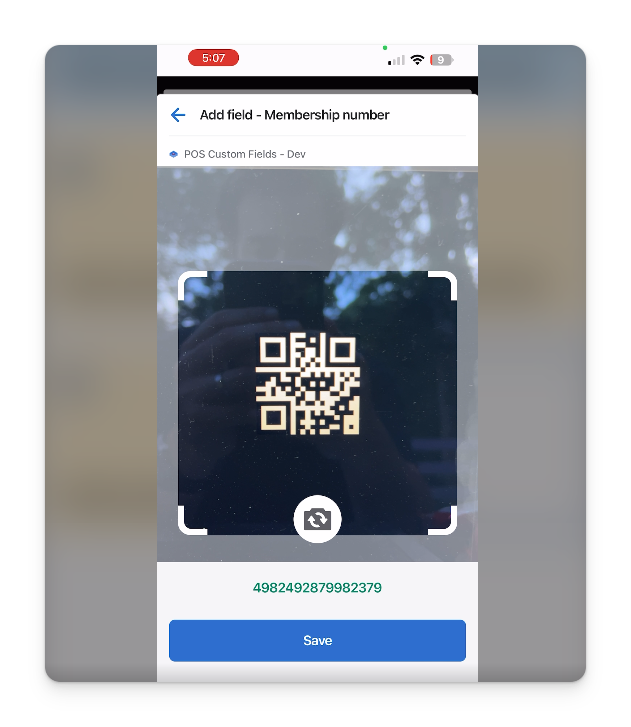
You can also scan QR codes which can be a good way to store membership numbers or profiles.
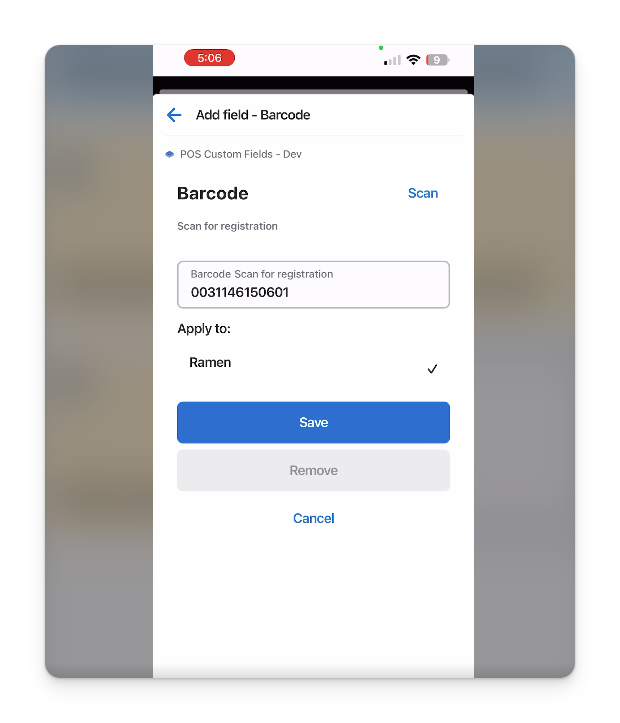
If your field is set to apply to specific products, you can then choose which item to apply the scanned value to.
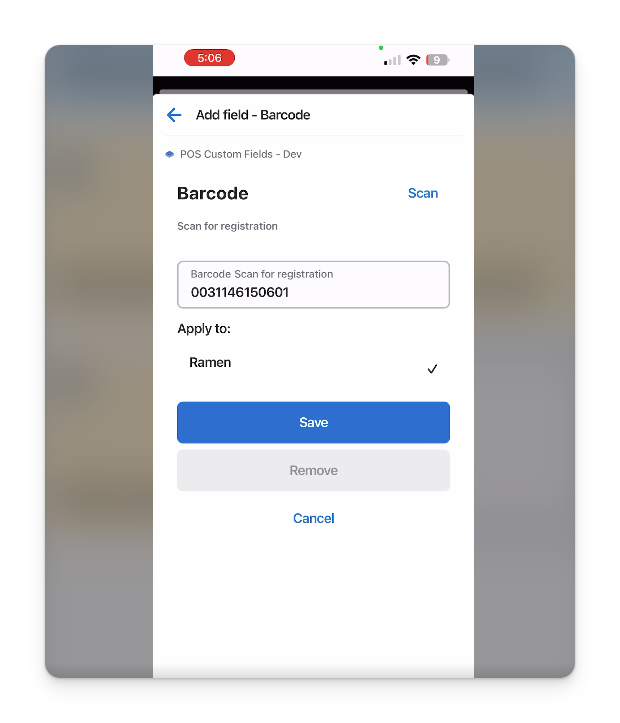
Once saved, custom fields will be applied to the cart or items in the cart.
If you have use case for scanning data using Shopify Point of Sale that you would like us to support, please let us know.